Navigate for Faculty & Staff
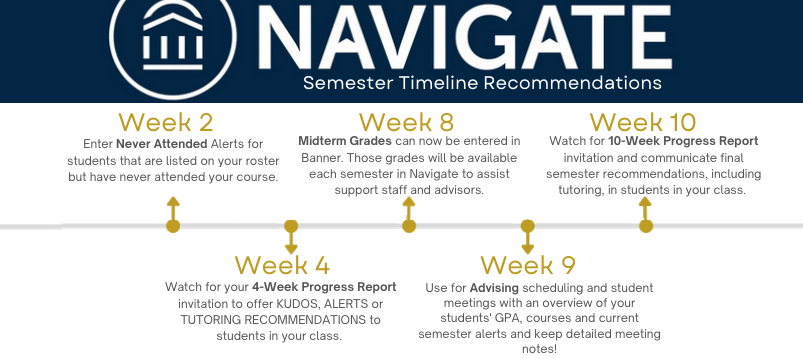
HomePage Information

For ease of use, this link will log you into your Professor Home: https://newhaven.campus.eab.com/home/professor
Here you will find:
- Review class listings
- Review students in each class
- List of issued alerts
- Progress report links and information
- An option to quick search any student name
Move easily between the Professor Home and Staff Home using the drop arrow!
Instructions for Faculty Use
General Student Information
Review Course Rosters – Review course rosters, send students a message and raise alerts.
Review Appointments and Tutoring Notes – Review a student’s scheduled appointmwnts in Navigate and adddtional tutoring notes.
Progress Reports and Ad Hoc Alerts
Complete Progress Reports – Complete the requested progress reports to submit alerts and kudos for your entire course roster. Click here to see the Alert and Case Management Workflow.
Create Anytime Alerts for Students – Create adhoc alerts and kudos for students.
Review Alerts and Cases – Review alerts you raised and view student activity across campus.
Office Hours and Appointment Scheduling
Personalized Link for Office Hours – Send your Personalized Availability Link to students for direct access to your office hours.
Sync University and Navigate Calendars – Connect calendars to coordinate both Naviagte and University appointments.
- *Update* Reserving office hours in Outlook with “working elsewhere” item is no longer available. Outlook calendars must be cleared during Navigate availability times.
Create Instructor Office Hours – Schedule office hours for students to schedule appointments through Navigate
- The default time for office hours is 15-minutes. Appointment Campaigns will provide additional options to choose appointment lengths.
Create an Appointment Campaign – Schedule an Appointment Campaign for your students to sign up for a specific reason or time-period.
HomePage Information
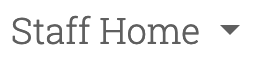
For ease of use, this link will log you into your Staff Home: https://newhaven.campus.eab.com/home/staff
Here you will find
- A complete advisee lists
- Direct way to message advisees messages
- Tab to create office hours and other availability
- Add appointment notes
- An option to quick search any student name
Move easily between the Staff Home and Professor Home using the drop down arrow!
Instructions for Advising Use
Assigned Student Information
Find List of Advisees – Find yout assigned students and filter by Primary Advisor role.
Review Student Profile – Find an overview of the credit student profile, including GPA and credit completion trends, alerts and appointments, and class information with mid-term and final grades.
Alerts and Progress Reports
Download Progress Report and Alert Reports – Perform an advanced search to download advisee alerts or Progress Reports.
Notes and Documentation
Create Visible Student Notes – Add advising notes that can be available to students and visible to other faculty and staff.
Office Hours and Appointments
Personalized Link for Office Hours – Send your Personalized Availability Link to students for direct access to your office hours.
Sync University and Navigate Calendars – Connect calendars to coordinate both Navigate and University appointments.
- *Update* Reserving office hours in Outlook with “working elsewhere” item is no longer available. Oulook calendars must be cleared during Navigate availability times.
Create Advising Appointments – Schedule office hours for students to schedule appointments through Navigate.
- Advising hours are limited to only assigned advisees.
- The default time for office hours is 15-minutes. Appointment Campaigns will provide additional options to choose appointment lengths.
Create am Advising Appointment Campaign – Schedule an Appointment Campaign for your students to sign up for a specific reason or time-period.
